-
Move (GB)
Move
“Even a rock moves on.”
Anthony Liccione

This tutorial is my creation, any resemblance to any other tutorial is pure coincidence.
Prohibited from sharing without my permission.
Autorisations
Tubes, masks, backround, décos ,WA
Plugins :

On Here
Credit for the images used belongs to the author
My tutorials are protected by:

Tubes:
Tube by: Cibibijoux
Masque de: SmArt
Merci les tubeurs!
Misted, WA , décos : de Moi-Même
Merci les tubeurs!
Autres à réaliser durant le tuto
Unlimited: &<Sandflowers Specials *v* >
MuRa’s Meister
Alien Skin Snap art
General preparation: Before starting one of my tutorials
This tutorial was created with PSP 2020, can be done with previous versions,
The alpha channel is compatible with pSP7
If you can't open alpha channel: Place the selections in your PSP selections folder
Place the PSP scripts and gradients in the corresponding "regulated" folder.
Most of my filters are in Unlimited, check the filter folder, some work outside of it.
Open the mask on the PSP.
Duplicate the material and work on the copies.
Remove signatures from tubes before use
Double click on presets
 , they will be installed automatically
, they will be installed automatically You can adapt the colors, the Blend mode of the layers, to your work

Material:
Initial dimensions 900x600 px
Colors :
(Choose your colors according to your character's tube)

Foreground : color 1/#547fa2
Background : color 2/#18242e
Cor 3/#a46545
Additional color: Branco

Tutorial:
1/
Load the canal alpha Move
fill wirh color 1
2/
Load the Tube character by nicole (or the one of your choice), copy
(Leave it open on PSP for the rest of the tutorial)
On your work: paste into selection
Selections, select none
Effects , Image effects, seamless tilling, setting: Default
Effects , Image effects, seamless tilling, setting: Side by side
Adjust, Blur, radial blur:

3/
Layers, duplicate
Layers, merge down
Effects , reflection effects, Feadback:
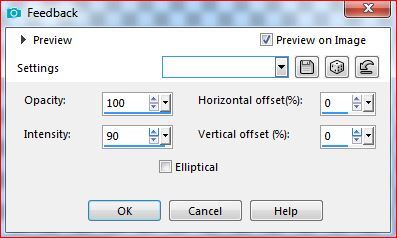
4/
Layers, duplicate
Effects, edge effects, enhance
Merge down 2 times
Adjust, Blur, radial blur, as before
Effects, edge effects, enhance
(depending on your work, do sharpness, sharpen more)
5/
Layers, new raster layer
Fill with color 2
Layers, new mask layer from image:
Gabry-mask 10.jpg

Merge group
Duplicate
Image, Mirror, Mirror horizontal
Merge down
Duplicate (again)
Merge down
Effects, edge effects, enhance (adapt to your work)
6/
Layers, new raster layer
Put color 3 on Foreground
Selections, load a selection from alpha channel, sélection 1
Activate the Fill tool , opacity at 40

Fille with color 3
Effects, plugins: Unimited, &<Sandflowers Specials *v* > Design Blinds:

(modify: Red/Green/Bleu , according to your colors)
select none
Effects, Edge effects, enhance
Effects 3 D, drop shadow : 0/0/80/0 color 3
7/
Layers, Duplicate
On the layer below
Effects , plugins : MuRa’s Meister, perspective tilling, height at 25:

Effects, Image effects, seamless tilling, Setting: Side by side
Edit, repeat seamless tiling, 2 times
Adjust, sharpness, sharpen more
Effects 3 D, drop shadow, as before
8/
place yourself on the layer below

(Warning: If you can't use Alien Snap art:
1-load my psp file " découpes finies" colorize them according to your colors.
Continue from step 9)

Effects , plugins : Alien Skin Snap art, comics
Apply the preset: Moi-Même comics color
All Data if necessary:
Basic

Other data:

9/
Effects 3 D, drop shadow: 0/0/70/30 black
Blend Mode , hard light
10/
Selections, load a selection from alpha channel, sélection 2
Selections, promote selection to layer
Select none
Effects , distortion, wave :

Layers, Duplicate
Image, Mirror , mirror horizontal
Image, Mirror, mirror vertical
layers, merge down
Effects 3 D, drop shadow: 0/0/70/30 black
11/
On the bottom layer
Layers, new raster layer
Selections, load a selection from alpha channel, Sélection 3
load the tube paysage, Urban vile 2_tube MM (or a tube or misted of your choice)
Edit, Copy
Sobre o seu trabalho: Edit, paste as a new layer
Selections, invert
DELETE
Select none
14/
Layers, Duplicate
Layers, merge down
Effects 3 D drop shadow : 1/ -1/ 100/10/ black (or according to your tube)
Blend Mode, ligtness, ou other
15/
Layers, new raster layer
Activate the fill tool , put the opacity at 100
Fill with white color
Layers, new mask layer, from image
smArt_maskz _57.jpg

Duplicate 2 times
Merge group
Layers, arrange, move down 2 times
Image, resize a 105% all layers unshecked
16/
On the top of the layers
Load the tube " déco Move"
Copy/paste as a new layer
Place it with the pick tool K (k key on your keyboard) :
Position : X 179,Y 287

(M key to disable the tool)
17/
Image, add borders, symmetric :
1 px color 2
3 px color 3
2 px color 1
1 px color 2
18/
Selections, select all
Add borders : 30 px white
Effects, Image effects, semless tilling, setting: Default
Selections, invert
Adjust, Blur, radial blur, as before (still memorized)
Effects, Edge effects, enhance more
19/
Selections, invert
Effects 3 D drop shadow: 0/0/70/30 black
Select none
20/
Add borders :
1 px color 2
3 px color 3
2 px color 1
21/
Signe your work
Add my Sign
22/
Load the character tube
Copy/paste as a new layer
Image, resize a 90% all layers unshecked
(adapt to your's)
Optional: Effects, distortion effects: pinch at 10
Image, mirror, mirror horizontal (adapt to your's)
place it with the pick tool K
Position : X 238, Y 119 (adapt to your's)
23/
Layers, Duplicate
Adjust, Blur, radial blur, as before
Layers , arrange, Move up
Adjust, Blur, radial blur, as before
24/
On the layer above
Effects 3 D drop shadow, as before
25/
Load the "WA move"
Copy/paste as a new layer
Resize a 50% all layers unshecked
Place it with pick tool K:
Position: X 745, Y 98
Blend Mode, soft light
26/
Copy/paste the "déco coins move"
3D Drop shadow: 1/-1/100/10 black
27/
copy/paste the quote (Citation-frida-kalho)
Place it as in the final example or according to your work
28/
Image, Add borders : 1 px color 2
Resize width at 950 px
Adjust, sharpness, unsharp mask : (or adapt to your work)

Save as JPG/jepg
My version 2: tube de cibibijoux, thank you


As suas versões serão colocadas na pagina do tutorial original, Obrigado!!
-
Commentaires
Inédits de ma conscience










