-
Origami 3 (GB)
Origami 3

This tutorial is my creation, any resemblance to any other tutorial is pure coincidence.
Prohibited from sharing without my permission.
Autorisações/premissão
Tubes, masks, backround, décos ,WA
Plugins :
On Here
Credit for the images used belongs to the author
My tutorials are protected by:

Tubes:
Tube by Mamietine
Misted de: Catetoile
Thank you!
WA et décos : by Moi-Même
others to perform during the tutorial
Unlimited: Bkg Kaleidoscope
Miroir rave
Mehdi
MuRa’s Meister
General preparation: Before starting one of my tutorials
This tutorial was created with PSP 2020, can be done with previous versions,
The alpha channel is compatible with pSP7
If you can't open alpha channel: Place the selections in your PSP selections folder
Place the PSP scripts and gradients in the corresponding "regulated" folder.
Most of my filters are in Unlimited, check the filter folder, some work outside of it.
Open the mask on the PSP.
Duplicate the material and work on the copies.
Remove signatures from tubes before use
Double click on presets
 , they will be installed automatically
, they will be installed automatically You can adapt the colors, the Blend mode of the layers, to your work

Material:
Initial dimensions: 900x600 px
Colors :

AVP : #bbe0e9
ArP : #040b0e

Color 3 : #58b2ca
Color 4 : #215867
1/
Load the alpha channel origami3
Effects, plugins :
Mehdi, wavy lab 1.1
In Mode: put color 4 in the 3rd box, color 3 in the 4th box

Miroir rave, Quadrant Flip, how to open
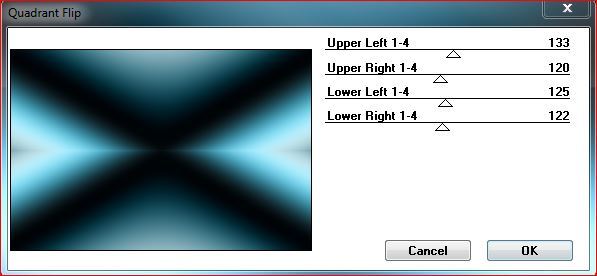
2/
Selections, load a selection from alpha channel, sélection 1
promote selection to layer
Effects,Textures, weave: color 2 and 4 :

Select none
3/
Effets, Modules externes, MuRa’s Meister, copies :

3/
load, again, the sélection 1
DELETE
Selections, modify, select selection borders:

fill with color 2
Effects , Textures, weave : as before
Effets 3 D, Inner Bevel :

Selections, invert
Adjust, sharpness, sharpen
Select none
4/
Layers, Duplicate
Image, Mirror, mirror horizontal
Layers, Merge down
Layers, proporeties, Blend Mode , screen
Effects 3 D drop shadow: 0/0/90/10 black
5/
On the layer: raster 1
Selections, load a selection from alpha channel, sélection 2
promote selection to layer
Select none
Effects, distortion effects, pixelate :

Effects, geommetric effects, skew:

Effets, plugins: Unlimited, Bkg Kaléidoscope, 4QFlip UpperL:

6/
Selections,load a selection from alpha channel, sélection 3
Edit/ Cut
Edit/paste as a new layer
Effects, Edge effects, enhance
Select None
Effects, plugins: MuRa's Meister, Copies, as before
Layers, arrange, bring to top
7/
Selections,load a selection from alpha channel, Carregar de novo: Sélection 3
Selections modify, contract de 40
Effects, Textures, weave, as before
Effects 3D, Inner bevel, as before
Select None
8/
Effets , Image effects, seamless tilling, setting: default
Layers, propreties, Blend Mode, screen
(or other, according to your colors, in my version 2 = normal, opacity 50)
Selection tool (S), Custom Selection :


DELETE
Select None
Effets 3D drop shadow: 0/0/90/10 black
9/
On the second layer, counting from below
Adjust, sharpness, sharpen
Blend Mode, multiply
(Or another according to your colors, in my version 2= hard light)
Print of current layers :

result:

10/
On the layer raster 1
Duplicate
Effects , plugins : Factory gallery A, Triangular Mosaic filter (how to open)
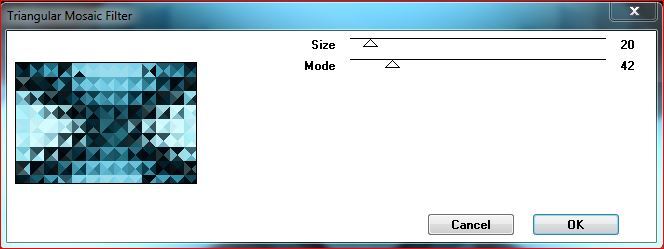
Effects, plugins : MuRa’s Meister, Perspective tilling :

Blend mode, soft light
Adjust, Sharpness, sharpen
11/
On the layer raster 1
Load the misted landscape, copy
On your work: Paste as a new layer
Resize (if necessary)
Adjust the position of the landscape
Objets , Align, top and align left
or with the Move tool (M)
(adapt to your misted)
Selections, load a selection from alpha, Sélection 4
Selections, invert
DELETE
Select none
Blend Mode, hard light or to your liking
Adjust, Sharpness, sharpen
12/
Load the déco 1,copy/paste as a new layer (is in position)
(adapt to your colors or change the blend mode of the layer)
13/
Image, add borders, symmetric :
1 px color 2
5 px color 3
1 px color 2
10 px color 1
1 px color 2
5 px color 4
1 px color 2
14/
With the magic wand tool, Select the border of 5 px color 4
Effects, Textures, weave , same data but the 2 colors = color 2
Effets 3 D, inner bevel as before
Select None
15/
Load the déco 2, copy/paste as a new layer
(you can use the changer color tool to adapt to your colors)
Effects 3D, drop shadow 0/0/90/10/black
Optional, depending on your colors:
Layers duplicate, blend mode screen , merge down
14/
Load the tube personage, copy/paste as a new layer
(I used the color changer tool to match my colors, the original is in the material)
Image, Resize a 80% all layers unshecked
adjust, sharpness, sharpen
colocar com a pick tool (K ):
(K key on the keyboard to activate the tool)
colocar, Position: X 76, Y 34
Adapt according to your tube
3 D drop shadow , as before
Edit, Repeat drop shadow
14/
On the bottom layer
Load, copy/paste the title "WA Origami"
Image, resize a 80%, all layers unshecked
Blend mode, soft light
Pick tool K :
Position :X 617, Y 339
(M key on the keyboard to disable the tool)
3 D drop shadow as before
15/
Sign your work
Add my signature (resize, blend mode soft light )
16/
Image, add borders, 1 px color 2
Save as JPG/jepg
My version 2, Guismo tube, Thanks

Merci Alyciane pour avoir testé ce tuto

Merci Béa pour avoir testé ce tuto

Merci Anja pour sa traduction NL


Your versions will be placed following the original tutorial, Thank you !! you can send them on here
Inédits de ma conscience



























