-
Par ©Moi-Même le 13 Novembre 2024 à 23:05
Journée D'Halloween
Este tutorial foi escrito por Barbara de Venise
Son Site:
Nota da autora:
É estritamente proibido copiá-lo ou distribuí-lo no Web, Blogs ou Fórums sem a sua autorização por escrito
Este tutorial foi criado com Corel PaintShop Pro 2020, Mas também pode ser realizado com outras versões do PSP
Obrigado Barbara por o seu convite para traduzir os seus tutoriais
Traduzido com PSP 2019
Tutorial original AQUI
Versão conforme ao original:

A minha versão, tubes pessoais:

Plugins:
I.C.NET / Filters Unlimited 2.0 :
RCS Filter Pak 1.0
Tramages
Paper textures
:::
MuR'as Filter Meister / Perspective Tiling 1.1
AAA Frames, foto frame
Material a descarregar no site da autora
clica sobre o icône
Roteiro:
1
Cores:

Eu coloquei
Foreground: Cor 3
Background: Cor 2
File, new, image transparent de 1000 X 750 pixels
Selections, Select all
Carregar a imagem fond, edit/copy
*Sobre o seu trabalho: Edit/paste into selection
Remover a seleção (select none)
2
Effects, plugins:
I.C.NET Filters Unlimited 2.0, RCS Filter Pak 1.0 , RCS Screenworks-Paisley:
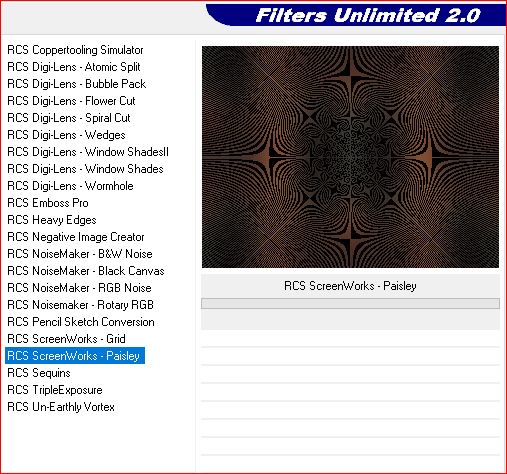
Effects, Image effects, seamless tilling :Default

Carregar o png déco1 , copy
*Paste as a new layer
Objects, Align, top
Layers, properties, blend mode Overlay

Layers, merge down
Juntar uma nova layer
preencher com a cor 3
Carregar o mask NarahsMasks_1594
Layers, new mask layer, from image:

Layers, merge group
Layers, merge down
Duplicar esta layer
Effects, plugins: MuR'as Filter Meister / Perspective Tiling 1.1:

3
Effests, Image effects, seamless tiling, Side by side

Effects, reflection effects, rotating mirror:

Effects 3D, drop shadow 0 / 0 / 100 / 30 , preto
Carregar o tube " château ", copy
*Paste as a new layer
Objects, Align, top
4
Carregar o tube " branche gauche" , copy
*Paste as a new layer
Colocar com a pick tool (letra K)
position: X -20 / Y 104

(letra M para desmarcar)
Layers, properties, blend mode Luminance , opacity a 42
5
Carregar o tube " branche droite" , copy
*Paste as a new layer
Colocar com a pick tool (K)
Position: X 758 / Y 105
( M)
Layers, properties, blend mode Luminance , opacity a 42
6
Carregar o tube " oiseaux ", copy
Paste as a new layer, colocar no cimo à direita
Pick tool (K): position X 706 / Y 39
(M)
Layers, properties, blend mode Luminance , opacity a 42
7
Carregar o tube "chauve souri", copy
*Paste as a new layer
Colocar no cimo à esquerda
Pick tool (K) : position X 260 / Y 22
( M )
8
Carregar o tube " sorcière balai ", copy
*Paste as a new layer
colocar com a pick tool (K): position X 24/ Y 22
( M)
9
Carregar o tube 1, copy
*Paste as a new layer
colocar com a pick tool (K): position X 35 /Y 380
( M )
Effects 3D , drop shadow 1 / 1/ 50 / 1 / preto
10
Carregar o tube Halloween, copy
*Paste as a new layer
colocar com a pick tool (K): position X 606 / Y 290
( M )
Effet 3 D , drop shadow 5 /-5 /50 / 1, preto
11
Image, add borders:
2 px preto
2 px cor 1
2 px cor 2
2 px cor 3
Window, duplicate, deixar para depois
*Sobre o seu trabalho: Selections, select all
12
Image, add borders: de 50 px branco
Selections, Invert
Sobre a imagem que deixou de lado, Edit/copy
*Paste into selection
Adjust, blur, gaussien, radius a 10
13
Effects, plugins: I.C.NET, Filters Unlimited 2.0 , Paper Textures fibrous paper ,fine:

14
Effects, plugins: I.C.NET , Filters Unlimited 2.0, Tramage, Holidays in Egypt..

15
Effects, plugins:
AAA Frames, Foto Frame:

Effects, plugins:
AAA Frames, Foto Frame: desta vez colocar Width a 24 o resto mantém-se inalterado
AAA Frames, Foto Frame: desta vez colocar Width a 36 o resto mantém-se inalterado
AAA Frames, Foto Frame: desta vez colocar Width a 12 o resto mantém-se inalterado
Image, add borders: 1 px preto
Assinar e juntra o watermark da autora
Image, resize width a 1000 px
Salve em JPG
 Suivre le flux RSS des articles de cette rubrique
Suivre le flux RSS des articles de cette rubrique
Inédits de ma conscience






























