-
Do what you want (GB)
Do what you want, love what you do
Faites ce que vous voulez, aimez ce que vous faites
Faça o que você quiser, ame o que você faz

This tutorial is my creation, any resemblance to any other tutorial is pure coincidence.
Prohibited from sharing without my permission.
Autorisations
Tubes, masks, backround, décos ,WA
Plugins :

On Here
Credit for the images used belongs to the author
My tutorials are protected by:

Main tube by:
Tigre Blanc
Thank you!
WA et décos, misted : by Moi-Même
others to do during the tutorial
Flaming pear, flexify 2
AP utility
Alien Skin Eye Candy 5 Impact
AAA Filters
MuRa’s Meister
General preparation: Before starting one of my tutorials
This tutorial was created with PSP 2020, can be done with previous versions,
The alpha channel is compatible with pSP7
If you can't open alpha channel: Place the selections in your PSP selections folder
Place the PSP scripts and gradients in the corresponding "regulated" folder.
Most of my filters are in Unlimited, check the filter folder, some work outside of it.
Open the mask on the PSP.
Duplicate the material and work on the copies.
Remove signatures from tubes before use
Double click on presets
 , they will be installed automatically
, they will be installed automatically You can adapt the colors, the Blend mode of the layers, to your work

Material:
Initial dimensions: 900x600 px
Colors :
Note: choose on your tube, 1 color light, 1 color dark
if your tube is not as colorful as suggested, choose a bright color for the background
Foreground/ 1: #c1c392
Background/ 2: #4c5224

1/
File, New, 900 x 600 px, transparent
fill with color 2
Selections, select all
2/
Load the main tube (woman in my case), copy
On your work: paste into selection
Selections, select none
3/
Adjust, Blur, radial blur:
(the result may change depending on your tube)

Effects, distortion effects, twirl:

Effects, plugins : AP utility-Reflections :

Edit, repeat utility-Reflections
4/
Layers, duplicate
Image, mirror, mirror vertical
Layers, propreties : Blend Mode screen, opacity at 50
Layers, merge down
5/
(Note: if you can't use Flaming pear, the finished layer of my decor is in the material.
adapt it to your colors and continue the tutorial from step 6.)
Layers, Duplicate
Effects, plugins : Flaming pear, flexify 2:

Effects , geommetric effects, circle, transparent checked
Effects 3D, drop shadow : 0/0/80/40 black
Effects, plugins : AAA filters, Scatter, (light diffuse) :

Image, Resize a 90% all layers unshecked
6/
On the layer raster 1
Add a new raster layer
fill with color 1
load the Mask
Layers, New mask layer from image :

Duplicate
Merge group
7/
Effects plugins: MuRa’s Meister, pole transform :

Effects, edge effects, enhance
Apply the drop shadow , as before
Effects plugins : AAA filters, Scatter , as before
8/
On the layer raster 1
Activate the selection tool (S), custom selection:

Promote selection to layer
Effects, Textures, weave, color 2 e color 1 :

Select none
Effects, Reflection effects, kaleidoscope :

Layers, propreties, blend mode, Luminance (legacy) , opacity at 50 (adapt it according to your colors)
Effects, plugins : AAA filters, Marble Mask : how to opening

9/
Layers, merge visibles
Adjust, shrapness, sharpen
10/
Image add borders :
1 px color 2
Duplicate
Image, resize a 10% all layers unshecked
Effects, plugins :
Alien Skin Eye Candy 5, Impact, Extrude, setting: Taper to point at side
Basic like this:

11/
Selection tool (S) custom selection :

DELETE
Select none
Image, Resize a 90% all layers unshecked
place it with pick tool K (K key to activate) :
Position : X e Y /both at zero

( M key to desactivate it)
Effects , plugins : MuRa’s Meister, copies :

Objects, align, vertical center
12/
Duplicate this layer
Image, mirror,mirror horizontal
Merge down
Apply the drop shadow as before
13/
Image, add borders, symmetric, 1 px color 2
Selections, select all
Image, add bordres, desmarcar symmetric: color 1
top/bottom at 0
left/right at 100

Effects, Image effects, seamless tilling : settings: default
Apply the drop shadow as before
Select none
14/
Duplicate this layer
Effects, distortion effects, lens distotion : pincushion

Apply the drop shadow, as before
Adjust, sharpness, sharpen
15/
On the layer below
Adjust, blur, gaussien, radius at 30
16/
On the layer above
cLoad the tube déco 1, copy
*on your work: paste as a new layer
Do not move, it is in place
put the layer on Blend Mode, soft light
17/
Load the tube déco 2, copy
*paste as a new layer
image, resize at 105 % all layers unsheckd
put the layer on Blend Mode soft light
18/
Activate the main tube , image mirror horizontal , if necessary
(sharpness, sharpen if necessary)
copy/paste as a new layer
Image, Resize a 80 % all layers Unshecked
Place it on the bottom right (see the final example)
19/
Duplicate this layer
On the layer below
Gaussien blur, radius at 30
put the layer on Blend Mode mélange multiply
20/
Copy/paste o titulo " titre ", do not move it
(or place according to your tube )
put the layer on Blend Mode luminance (legacy)
21/
On the top of layers
Sign and add my signature
22/
Add borders, symmetric :
1 px color 2
23/
Image, Resize, width at 950 px
Save
Versão 2: tube de Cibibijoux, obrigado !
cores:
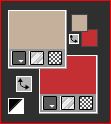

Merci Anja pour le test et traduction NL et Dts de ce tuto

Merci Alyciane pour avoir testé ce tuto

Merci Béa pour avoir testé ce tuto

Inédits de ma conscience


























