-
Jolie fée porte bonheur (eng)
Jolie fée porte bonheur
(Pretty lucky fairy)
This tutorial is by Béa
Thank you Béa, for allowing me to translate your tutorial
This tutorial is protected by copyright
The material provided is protected by the authors of the tubes
It is prohibited to appropriate or modify the original and / or signatures.
Any dissemination without written authorization is prohibited.
Original Tutorial On here
Version conforming to the original:

My version, tubes by Béa, pngegg decorations. Thanks!

Material On here
Other tubes On here
Plugins:
Filters Unlimited
Graphic Plus
FM Tile Tools
Simple
Alien skin eye Candy 5, Impact
Mura's Meister
AAA Filters/Foto Frame on here
Guide:
1.
Colors:

Foreground/Color 1: #706d2a
Background/Color 2 /white
Color 3: #f3b9a5Place the colors Foreground/background
2.
Load the file Alpha_MuguetWindow/duplicate
Close the original and continue with the copy
3.
Fill in color 1
Load the main tube (lily of the valley character)
Note: remove signatures from tubes before using them
Edit/copy
*on your work: layers, new raster layer
Selections/ Select all
Edit/paste into selection
selections, select none
4.
Effects, Image effects, seamless tiling:

Adjust, blur, radial:
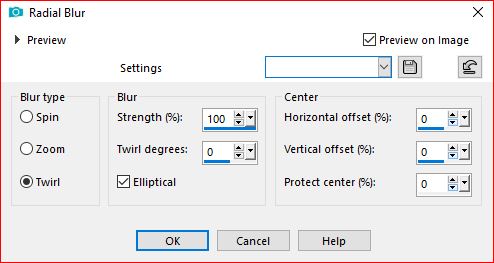
Layers, properties, Opacity at 75
Layers, merge visibles
5.
Adjust, blur, gaussien, Radius at 20Effects , plugins: Graphic Plus - Cross Shadow:

6.
Layers, new raster layer
Fill in white
carregar o mask NarahsMasks_1820
Layers, new mask layer, from image:
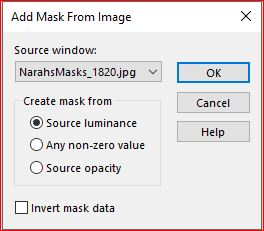
Layers/duplicate
Layers, merge group
Adjust, sharpness, sharpen more
7.
Effects , plugins:
FM Tile Tools - Saturation emboss , how to opening
FM Tile Tools - Blend emboss, how to opening
Effects 3D, drop shadow: 1 / 1 / 60 / 1, white
8.
Effects, reflection effects, Setting: Default

Duplicate
Image, Mirror, vertical
Layers, merge down
Effects , plugins: Simple - Top Bottom wrap
9.
On the merged layer
Selections, load a selection from alpha channel: sélection 1

Selections, promote selection to layer
Layers, arrange, bring to top
Effects , plugins: Alien skin eye Candy 5 Impact - Glass, Settings: Clear
Selections, Modify , Select the selection borders:
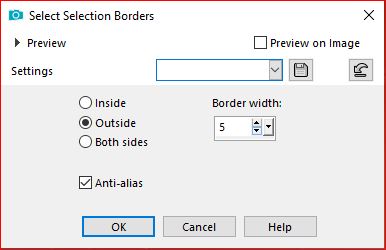
10.
Layers, new raster layer
Fill in white
Selections, select none
Layers, arrange, move down
On the layer above
Layers, Merge down
11.
On the layer below (Group - Raster 1)
Selections, load a selection from alpha channel, sélection 2
Load the misted landscape, copy
* Paste as a new layer
Image, Resize at 50% (adapt to your tube), all layers unchecked
Place the part to be preserved (I left it as it appears), within the selection
Selections/ Invert
DELETE
Select none
12.
On the layer above
Merge down
Duplicate
Resize at 75% , all layers unchecked
Effects, Image effects, Offset:

13.
Duplicate
Effects, Image effects, Offset:

Layers, Merge down
Layers, arrange, Move down
14.
Layers:

15.
On the merged layer
Edit/copy spécial, copy merged
Edit/paste as a new layer
16.
Effects, Mura's Meister, Perspective tiling, how to opening

Activate the pick tool "K Key" - Move the top slider to 420:

M key to deselect
Effects 3D, drop shadow: 0 / 0/ 75 / 25 black
17.
On the merged layer
Effects , plugins: Filters Unlimited, Funhouse , Loom , how to opening
Edit/repeat Filters Unlimited (Loom)
18.
On the top layer
Load the tube Deco, copy
*Paste as a new layer
Selections, select all, float, defloat
Effects , plugins: Alien skin eye Candy 5 Impact - Glass:
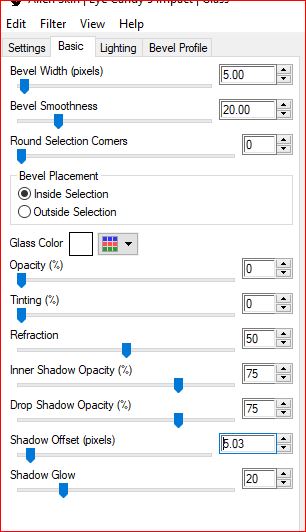
Select none
Effects 3D, drop shadow, as before
19.
Image, Add borders, symmetric:
2 px Color 3
3 px Color 1
2 px Color 3
10 px white
5 px Color 3
25 px white
20.
Activate the magic wand tool, select border of 5 px color 3
Effects 3D, Inner bevel :

Select none
21.
On the main tube, copy
* Paste as a new layer
Resize at 65% , all layers unchecked
Place on the left as in the final example
Duplicate
On the layer below, Adjust, blur, gaussien, radius at 20
Layers, properties, blend mode, Multiply
22.
On the top layer
Load the tube texte, copy
* Paste as a new layer
With the pick tool "K" , place it:
Position X 634
Position Y 246

(M)
Note: Depending on your colors: Image, negative Image
23.
Load the tube lily of the valley bouquet (Muguet_2024_Lemondedebea), copy
* Paste as a new layer
Resize at 50% , and then, at 65% , (for me at 58, adjust to your tube), all layers unchecked
Image, Mirror, horizontal
Place it under text, see the final example
layers, move down
Effects 3D, drop shadow: 1 / 1 / 60 / 1 black
Adjust, sharpness, sharpen
Edit/Repeat sharpen
24.
Load the tube coins, copy*paste as a new layer
25.
Sign and add the author's watermark26.
Image, Add borders, symmetric:
1 px de Color 1
Select all, modify, contract at 7
Selections/ Invert
Fill in color 1
Select none
Effects, AAA Filters , Foto Frame :

Resize, by pixels, width at 950 px
Adjust, sharpness, unsharp mask, setting: softSave as jpeg
Translation by:
-
Commentaires
Inédits de ma conscience









