-
Merry Christmas (eng)
Merry Christmas
This tutorial is by Béa
Thank you Béa, for allowing me to translate your tutorial
This tutorial is protected by copyright
The material provided is protected by the authors of the tubes
It is prohibited to appropriate or modify the original and / or signatures.
Any dissemination without written authorization is prohibited.
Original Tutorial: On here
Material On here
Plugins:
Mura's Meister - FM Tile Tools -
Alien skin eye Candy 5 Impact - Mura's Seamless
Version conforms to the original:

My version: tubes by Naise M., other by free png, thank you!

Tutorial:
Place selections in your PSP's Selection folder
original colors:

1.
put the colors:
Foreground: Red/ #b80011
Background: White
2.
File, new, image transparent, 900 * 600 pixels
Prepare a Radial Gradient :

3.
Fill with the gradient
Layers, Duplicate
Image, Mirror horizontal
Image, Mirror Vertical
Layers, propreties: Opacity at 50
Layers, merge visibles4.
Effects, plugins: Textures (or Texture)- Grain
5.
Layers, new raster layer
Fill in white
Load the mask WINTER_BG 51
Layers, New mask layer from image :
Layers/duplicate
Layers, merge group
Effects 3D drop shadow, 1 / 1 / 50 / 50 Black
Adjust, sharpness, sharpen more
6.Layers, new raster layer
Fill in whiteLoad the mask WINTER_BG 62
Layers, New mask layer from image :
Layers, duplicate 2 times, you must have 3 masks :

Layers, merge group
Layxers, arrange, move down
Layers, propreties, Blend Mode soft light
Effects, plugins: FM Tile Tools - Blend emboss, how to opening:
Edit/Repeat Blend emboss
7.On the layer Merged
Layers/Duplicate
Layers, arrange, bring to top
Image, Resize at 50% , all layers unsheckedLoad the mask WINTER_BG 50
Layers, New mask layer from image :
Merge group
Effects, plugins: Mura's Seamless, Emboss at alpha, how to opening
8.
Selections tool "S" , click on layer opaque :

Selections , Modify, Select the selection borders :

Fill in white
Selections, select none
Effects 3D drop shadow 0 / 0 / 100 / 100, Foreground color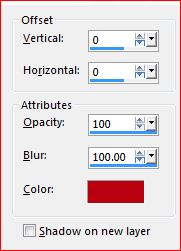
Effects 3D drop shadow 0 / 0 / 25 / 5 , Black
9.Layers/Duplicate
Effects, Image effects, offset :
Effects, Reflection effects, Feedback:

10.
Selections, Load a selection from disk, "Merrychristmas_Sel1"
DELETE
Select none11.
On the layer below
Layers, arrange, move up
Image, Resize a 75%, all layers unshecked
Effects, Image effects, offset:
Layers, merge down
Effects, Image effects, offset:
12.
Edit/copy special, copy merged
Edit/paste as a new layer
Image, canvas size:
Effects, plugins, Mura's Meister - Perspective tiling:
13.
Selections, Load a selection from disk, "Merrychristmas_Sel2"
DELETE 2 or 3 times
Select none
Effects 3D drop shadow 0 / 0 / 75 / 25 , Black
14.Effects, plugins: Mura's Seamless, Emboss at alpha, how to opening
15.
Image, Add borders, symmetric:
2 px White
5 px foreground color
5 px White
5 px foreground color
Image , Add borders, symmetric unshecked:
Image , Add borders, symmetric checked: 1 px foreground color
Image , Add borders, symmetric Unchecked: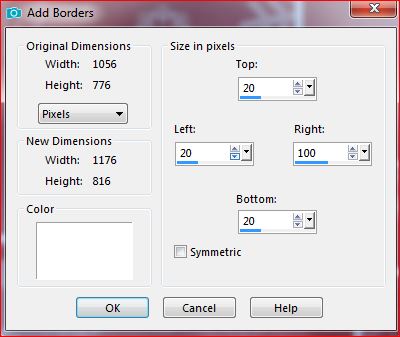
Activate the magic tool, select the first asymmetrical edge

Effects , textures , weave, cor foreground , Fill gaps uncheked:
Select none
16.
Activate the magic tool, select the second asymmetrical edge
Effects 3D drop shadow 0 / 0 / 75 / 25 , BlackSelect none
17.
Load the woman tube (original: by Mentali)
Edit/copy
On your work: Edit/past as a new layer
Image, Resize a 115% , alla layers unchecked
Adjust, sharpness, Sharpen
Place it on the left side
Effects, plugins: Alien skin eye Candy 5, Impact, Perspective shadow:Basic :

Image , Add borders, symmetric Checked:
3 px Foreground color
15 px white
18.Load the tube déco noël de tatie
Remove sign, copy
On your work, paste as a new layer
Image, Resize at 35% all layers unchecked
Place in bottom right corner
Adjust, sharpness, sharpen
Effects 3D drop shadow 2 / 2 / 50 / 1 , black19.
Load the tube Deco_etoiles, copy
On your work: paste as a new layer
Place in the upper straight corner20.
Sign and add the author's watermark
Add borders, symmetric: de 1 px foreground color
Image, Resize, width at 1000 px
Adjust, sharpness, unsharp mask, setting: softSave as jpeg
Inédits de ma conscience




























