-
Purple (GB)
Purple
This tutorial is by Béa
Thank you Béa, for allowing me to translate your tutorial
This tutorial is protected by copyright
The material provided is protected by the authors of the tubes
It is prohibited to appropriate or modify the original and / or signatures.
Any dissemination without written authorization is prohibited.
Version conforming to the original :

My version: tube by lisa T, landscape by Cal

Original Tutorial : On Here
Plugins:
Alien skin eye Candy 5 Impact
Unlimited , Funhouse, graphic plus
Mehdi
Mura's Meister
Material: On Here
Important !
Choose a landscape and a feminine tube, with purple colors
Choose a color in your landscape and another in your female tube
Choose color 3 after making the radial Blur
1.
Load the Alpha_purple
Window/Duplicate
close the original, Let's work on the copy
2.
On the landscape misted, remove the signature
Edit/Copy
On your work, Selections, Select all
Edit/paste into selection
Selections, select none
Effects, Image effects, seamless tilling, setting: Default

Layers, merge all
Right-click on the layers palette, promote backgroung layer:

Adjust, blur, radial blur :

Effects, Edge effects, enhance more3.
Selections, load a selection from alpha channel, sélection 1
on the landscape misted, Copy
On your work: past as a new layer
Image, Resize at 105% all layers unchecked
With the moove tool (M), put within the selection, (circle), the part of the landscape you want to keep
4.
Selections, Invert
DELETE
Selections, Invert
Layers, New raster layer
Selections, Modify, Select the selection borders:

Effects , plugins:
Mehdi , Wavy lab 1.1 put white and black colors in the last two colors

Unlimited, Graphic Plus, Cross Shadow , how to open
Effects, Textures effects, blinds, color 3

Selections, select none
Layers, merge down
Effects 3D drop shadow 1 / 1 / 100 / 10 black5.
On the layer Raster 1
Selections , Load a selection from alpha channel, selection 2
Promote selection to layer
Layer, arrange, bring to top
Keep selected
6.
load the misted woman
Remove the watermark
Image, mirror, mirror Horizontal
Edit/ Copy
On your work, paste as a new layer
Image, Resize at 50% and again at 75%, all layers unshecked
(or according to your tube)
Place it inside the circle
7.
Selections, Modify, Select the selection borders, as before
Add a new raster layer
Effects plugins:
Mehdi, Wavy lab 1.1 as before
Unlimited ,Graphic Plus , Cross Shadow how to opening
Effects, textures, blinds color 3, new data:
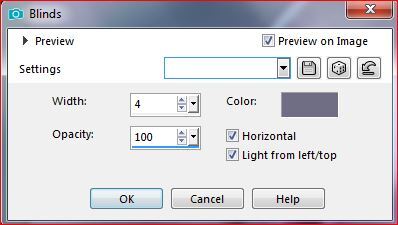
Layers, merge down, 2 timesRemove the selection
Effects 3D drop shadow as before8.
Effects, image effects, offset:
Effects , plugins, Mura's Meister ,Copies:

Effects, plugins: Alien skin eye Candy 5 Impact , Glass , Settings: Clear
Edit, repeat, glass
9.
On the Raster 1
Add a new layer
fill with color 1
Load the mask, cas_Mask_0518_06
Layers, New masque layer, from image:

Merge group
Layers, propreties, colocar : Blend mode, screen
Effects, Edge effects, enhance more
10.
Effets , plugins:Unlimited ,Bkg Designer sf10 IV, @Entrelacement De Lignes, how to opening

Effects 3D drop shadow as before
11.
on the layer Raster 1effects, plugins: Unlimited , Funhouse , Loom , how to opening
Adjust, sharpness, sharpen more
12.
On the layer Raster 1Add a new raster layer
fill in white
load the mask ildiko...
Layers, new mask layer, from image:

Duplicate
Merge group
Layers propreties: Opacity at 50 , Blend mode, soft light13.
Remain on the second layer from the bottom
Carregar o tube " deco_blanche"Edit/Copy
On your work: paste as a new layer
Activar a pick tool (K) , place it:
Position X : 33
Position Y : 0
M Key to remove the pick tool selection
14.
on the top of layers
load the tube " deco"
Select all, float, defloat
fikll with color 2 (or other)
Effects , plugins: Alien skin eye Candy 5 Impact , Glass , Settings: Clear
Edit/copy
On your work: paste as a new layer
Pick tool (K), place it:
Position X : 75
Position Y : 14
(M Key)
Effects 3D drop shadow 1 / 1 / 50 / 1 black15.
load the tube "deco_fleche"
Edit/Copy, paste as a new layer
Pick tool (K), place it:
Position X : 133
Position Y : 30
(M Key )
16.
On the layer Raster 1load the tube "etoiles"
Edit/copy, paste as a new layer
17.
On the top of layersload the title" titre"
Edit/copy, paste as a new layer
Put it like on the final example
18.
Load the tube "deco_petits_rectangles"
Edit/copy, paste as a new layer
Pick tool (K), place it:
Position X : 830
Position Y : 100
(M Key )
Effects, plugins: Unlimited, Bkg Designer sf10 I, Blur 'eml

Blend, mode, screen
19.
Image, Add bordres, symmetric:
1 px Black
3 px color 1
1 px Black
3 px color 2
1 px Black
10 px white
1 px Black
3 px color 3
1 px Black
Selections , Select all
Image, Add borders, symmetric: 20 px white
Selections, Invert
Effects, plugins: Unlimited, Bkg Designer sf10 I, Cruncher how to opening
Remove the selection
20.
Image, Add borders, symmetric: 1 px Black
Select all
Image, Add borders, symmetric: 5 px color 2
Selections, Invert
Effects , textures, blinds, as before
Effects , textures, blinds, Horizontal unshecked
Adjust, Sharpness, sharpen more
Remove the selection
21.
Image, Add borders, symmetric: 10 px white
Sign and join the author's watermarkImage, Add borders: 1 px color 2
Resize width a 950 px , all layers checkedAdjust, sharpness, unsharp mask , setting: soft (10/30/80/)
Save as jpeg
Inédits de ma conscience




























