-
Par ©Moi-Même le 30 Janvier 2024 à 13:42
Géométrie
Geometria
Este tutorial é da Autoria de Béa

Obrigada Béa, por me autorizar a traduzir o seu tutorial em português
Este tutorial é protegido por copyright
O material fornecido é protegido pelos autores dos tubes
É proibido de se apropriar ou modificar o original e/ou as assinaturas.
É proibido qualquer difusão sem autorização escrita
A minha versão conforme ao original:

A minha versão tube de Guismo, obrigado

Tutorial Original : AQUI
Material: AQUI
Plugins:
Carolaine and Sensibility
L&K
Unlimited
Graphic Plus
Alien skin eye Candy 5 Impact
AAA Filters
Cores originais:

1.
Foreground: Cor 1 #961a2a
Background: Cor 2 #1d0f0c2.
Carregar o ficheiro Alpha_Geometrie
Window/ Duplicar, fechar o originalcontinuar sobre a copia
3.
Preencher com a cor 1
Layers, new raster layer (juntar uma nova layer)
Carregar o tube femme
Edit/copy
*Sobre o seu trabalho: Selections, select all
Edit/paste into selection
Selections, select none (remover a seleção)4.
Effects , Image effects seamless tilling, setting: Side by side
Effects , Image effects seamless tilling, setting: Default
Layers, merge visibles
5.
Adjust, Blur, radial:
Effects , Edge effects, enhance more
6.
Juntar uma nova layer
Preencher com a cor 2Carregar o mask NarahsMasks_1726
*Layers, New mask layer. from image: Invert mask data marcado
Layers, merge groupe
Adjust, sharpness, sharpen more7.
Selections, Load a selection from alpha channel, sélection 1
Selections, promote selection to layer
Effets, plugins: Carolaine and Sensibility - CS-LDots
Effects 3D, drop shadow 0 / 0 / 75 / 25 preto

Selections, select none (remover a seleção)
8.
Juntar uma nova layer
Selections, Load a selection from alpha channel, sélection 2
Preencher de branco
Effects, textures , Weave - Cor 1 e 2
Adjust, sharpness, sharpen more
Remover a seleção
Layers, arrange, move down9.
Layers, print original:
10.Ativar a segunda layer a contar de baixo
Selections, load a selection from alpha channel, sélection 3
Selections, promote selection to layer
Remover a seleção11.
Effetcs, plugins: L&K, Zitah
Edit/repeat/ L&K, Zitah
12.
Juntar uma nova layer
Selections, load a selection from alpha channel, sélection 4
Preencher de branco
Effects, Textures, weave, como antes
Remover a seleçãoPermanecer sobre esta layer
13.
Selections, load a selection from alpha channel, sélection 5
DELETE
Remover a seleção14.
Resultado , print original:

15.Sobre a layer merged
Effects, plugins:Graphic Plus , Cross Shadow , como à abertura

Filters Unlimited, Tramages, Tow the line , como à abertura

16.
Image, Mirror, horizontal
Effects, plugins: Filters Unlimited, Tramages ,Tow the line, como antes
Adjust softness, soften more
Edit/repeat soften more
Layers, merge visibles17.
Window/ Duplicate
Sobre este novo trabalho:Effects, plugins: Filters Unlimited - &<Bkg Kaleidoscope> Quad Flip como à abertura

Image , free rotate :
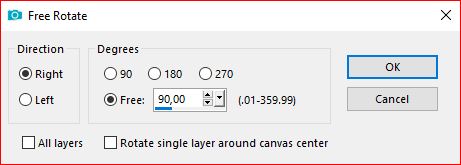
Sobre o tube mulher, copy
Sobre o segundo trabalho: paste as a new layer
Image, Resize a 85% , all layers desmarcado( Adapte ao seu tube )
18.
Ativar a pick tool "K" - colocar
Position X 208
Position Y 26
(M para desmarcar)19.
Layers/Duplicate
Sobre a layer abaixo (original)
Adjust, blur, gaussien, Radius a 25
Blend Mode, Multiply
Merge visibles20.
Selections, Select all, float, defloat
Image, Crop to selection21.
Effects, plugins: AAA Filters , Foto frame como à abertura
Image, Resize a 50% , all layers marcado
Edit/Copy
Voltar sobre o seu primeiro trabalho22.
Edit/paste as a new layer
Effects, Mura's Meister, Copies:
Effects 3D, drop shadow, como antes
23.
Effects, Image effects, Offset:
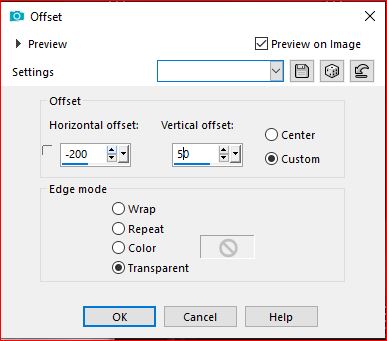
Duplicar esta layer
Image, Resize a 50% all layers desmarcado
Effects , Image effects, Offset :

Duplicar esta layer
Effects, Image effects, Offset:
24.
Sobre a layer merged
Carregar o tube Deco_inclinaison, copy*paste as a new layer
Blend Mode, soft light25.
Carregar o tube Deco, copy
* Paste as a new layer
Blend Mode, soft light
Duplicar esta layer26.
No topo das layers
Carregar o tube Decofleche, copy
*Paste as a new layer
Ativar a pick tool "k" , colocar:
Position X 30
Position Y 10
(M)27.
Sobre a layer merged
Carregar o tube Deco_cercle, copy
* paste as a new layer
Ativar a pick tool "k" , colocar
Position X 31
Position Y 9
(M)
Blend mode soft light
Duplicar se nécessario28.
Image, Add borders, symmetric:1 px branco
5 px Cor 1
2 px Cor 2
5 px Cor 1
10 px branco
5 px Cor 2
25 px branco29.
Carregar o titulo " titre", copy
*paste as a new layer
colocar como sobre o exemplo final
Selections, Select all, float, defloat
Preencher com a cor 1
Selections, expand de 2
Juntar uma nova layer
Preencher com a cor 2
Layers, arrange, move down
Effects 3D, drop shadow 1 / 1 / 50 / 1 branco
Remover a seleção30.
Sobre a layer acima
Merge down
Effects , plugins: Alien skin eye Candy 5, Impact , Extrude - Cor 2: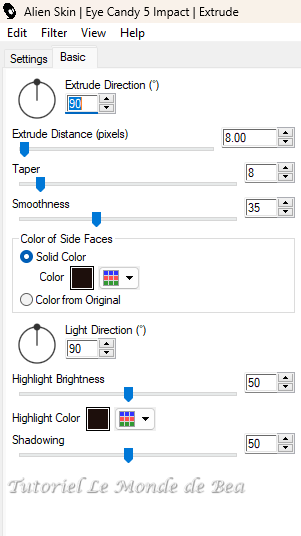
Adjust, sharpness, sharpen
Layers, merge all31.
Effects, plugins:AAA Filters - Foto frame, como antes
e ainda
AAA Filters - Foto frame, width a 5
32.
Assinar e juntar o watermark da autora
33.
Image, add borders, symmetric: 1 px de Cor 2
Resize width a 950 pixels
Adjust, sharpness, unsharp mask, setting: soft
Salve em jpegTradução por:
Obrigado Kika

 Suivre le flux RSS des articles de cette rubrique
Suivre le flux RSS des articles de cette rubrique
Inédits de ma conscience






























