-
Bonne Année 2023 (eng)
Bonne Année 2023
This tutorial is by Béa
Thank you Béa, for allowing me to translate your tutorial
This tutorial is protected by copyright
The material provided is protected by the authors of the tubes
It is prohibited to appropriate or modify the original and / or signatures.
Any dissemination without written authorization is prohibited.
Tutorial original: On here
Versão conforme ao original:

Material : On here
Plugins:
Flaming Pear - Unlimited - Ap Lines -
Carolaine and Sensibility - Mura's Seamless
Cores originais:

Color 1 (yellow): #f9ea9d, or of your choice
Color 2: Black
1.
Load the Alpha_BonneAnnee
Window/duplicate
Close the original and work on the copy
2.
Fill with color 1
Load the woman tube
(Remove watermark from tubes)
Edit/ Copy
*On your work: layers new raster layer
Selections, Select all
Edit/ paste into selection
Selections, select none
Effects, image effects, seamless tilling, setting: Default
Adjust, blur, radial blur:
Layers, merge visibles
Effects, Edge effects, enhance more
3.Layers, new raster layer
Prepare and fill with the following Linear gradient:

4.
Load the mask NarahsMasks_1759
*On your work: Layers, new mask layer from image:

Layers, merge group
Effects, plugins: Mura's Seamless , Emboss at alpha , how to opening5.
Load the landscape tube , copy
*Sélections , load a selection from alpha channel, sélection 1: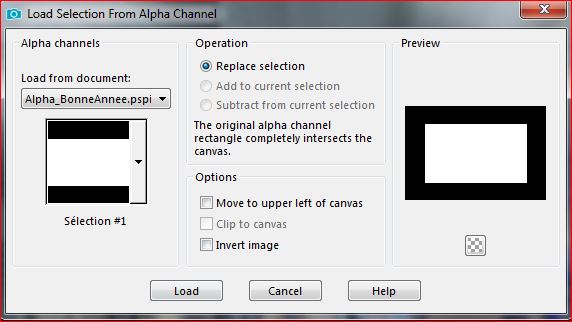
Edit/paste as a new layer
Image, Resize a 50% all layers unchecked
Activate the move tool (M key), put the landscape inside the selection , how to like
Selections/ Invert
DELETE
Selections/select none6.
Layers, Arrange, move down
On the layer above (mask)
Effects 3D drop shadow 0 / 0 / 75 / 25 black
Layers, merge down
Resize a 90% , all layers unchecked7.
On the merged layer
Effects , plugins: Unlimited - &<Bkg Designer sf10 II> PatchRing 01:
Adjust, sharpness, sharpen
Effects, plugins: Simple: Pizza Slice Mirror
Effects, Reflection effects, rotating mirror :
8.
Stay on the merged layer
Sélections , load a selection from alpha channel, sélection 2
Selections, promote selection to layer
Effects, plugins: Carolaine and Sensibility - Cs-LDots:
Selections, Select none
9.Layers/duplicate
Image, Mirror horizontal
Effects 3D drop shadow, shadow on new layer checked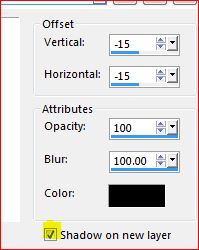
Stay on this layer (shadow )
Effects , plugins: Ap Lines - Silverlining:
10.
On the layer below
Effects 3D drop shadow, shadow on new layer checked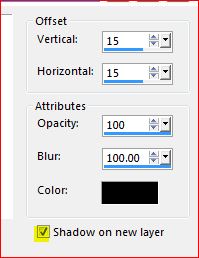
Effects , pluins: Ap Lines - Silverlining, as before
11.On the merged layer
Selections, load a selection from alpha channel, sélection 3
Effects 3D drop shadow: 0 / 0 / 75 / 25 noir , shadow on new layer unchecked
Select none
12.
On the top layer
Load the Stella_byclo tube
With the changer color tool

grandient in the foreground, left click on the tube
Note: your psp may not take the gradient , but the foreground color
Edit/copy
* paste as a new layer
Image, Resize at 35% , all layers unchecked
With the pick tool " K key" , place it:
Position X 390
Position Y 10
M key to remove selection
Effects 3D drop shadow, as before
Adjust, sharpness, sharpen13.
Edit/copy special, copy merged
Edit/paste as a new layer
Effects , plugins: Mura's Meister - Perspective tiling:
Effects 3D drop shadow, as before
14.Layers, New raster layer
fill with this gradient:
Load the mask NarahsMasks_1760
Layers, new mask layer, from image:

Layers, duplicate, 2 times (you get 3 times the mask)
Layers, merge group15.
Effects, Image effects, offset: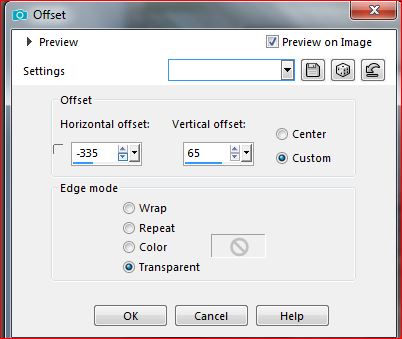
Layers/Duplicate
Image , Mirror, horizontal
Image, Mirror, vertical
Layers, merge down
Effects, plugins: Flaming pear, Flexify 2:
16.
Layers, Duplicate
Image, Mirror, horizontal
Layers, merge down
Effects, edge effects, enhance more
Effects 3D drop shadow, as before17.
Still on top of layers
Load Deco tube
Edit/Copy
* Paste as a new layer18.
Image, Add borders, symmetric:
2 px Color 1
2 px black
2 px Color 1
Select all
Image, Add borders, symmetric: 10 px, any color
Selections/ Invert
Fill with initial gradient:
Adjust, Blur, gaussien blur, radius at 10
Effects, plugins: Graphic Plus, Cross Shadow , how to opening
Select none19.
Image, Add borders, symmetric:
2 px black
5 px Color 1
2 px black
Select all
Image, Add borders, symmetric 25 px, any color
Selections/ Invert
Preencher com o gradient initial, as before
Edit/Copy, again, the Deco tube
*Paste into selection
Effects, Edge effects, enhance more
Selections/ Invert
Effects 3D drop shadow, as before
Select none20.
Load the Eugenia Clo clock tube
proceed with the color changer tool, as before, with the gradient in the foreground, left click on the clockEdit/Copy
* paste as a new layer
Resize a 75% , all layers unchecked
Pick tool "K", place it:
Position X 762
Position Y 235
( M)
Adjust, sharpness, sharpen more
Effects 3D drop shadow, as before21.
Load the woman tube
* paste as a new layerResize a 75% all layers unchecked
put how about the final example
Effects 3D drop shadow as before
Adjust, sharpness, sharpen more (if necessary)
22.Load the title/ "titre" tube
Edit/Copy
* paste as a new layer
Select all, float, defloat
Selections, modify, Contract at 3
fill with initial gradient
Select none
Adjust, sharpness, sharpen more
Effects 3D, drop shadow as before23.
Sign and add the author's watermark24.
Image, Add borders, symmetric: 1 px de Color 1
Resize width at 950 pxAdjust, sharpness, unsharp mask:
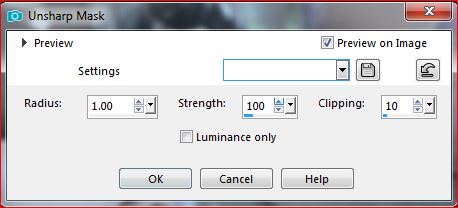
Save as jpeg
Obrigado !!!
La manouche

Inédits de ma conscience




























