-
Par ©Moi-Même le 11 Mars 2021 à 21:49
Moon

This tutorial is my creation, any resemblance to any other tutorial is pure coincidence.
Prohibited from sharing without my permission.
Autorisations
Tubes, masks, backround, décos ,WA
Plugins :

On Here
Credit for the images used belongs to the author
My tutorials are protected by:

Main tube by: Nicole
Thank you!
WA et décos, misted : by Moi-Même
others to do during the tutorial
Unlimited:
Kang 1
VM Distortion
.....
Alien Skin Eye Candy 5, Impact
General preparation: Before starting one of my tutorials
This tutorial was created with PSP 2020, can be done with previous versions,
The alpha channel is compatible with pSP7
If you can't open alpha channel: Place the selections in your PSP selections folder
Place the PSP scripts and gradients in the corresponding "regulated" folder.
Most of my filters are in Unlimited, check the filter folder, some work outside of it.
Open the mask on the PSP.
Duplicate the material and work on the copies.
Remove signatures from tubes before use
Double click on presets
 , they will be installed automatically
, they will be installed automatically You can adapt the colors, the Blend mode of the layers, to your work

Material:
Initial dimensions 900x600 px
Colors:
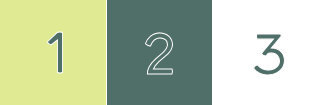
(choose your colors according to your main tube)
Foreground/color 1: #e0ea92
Background/color 2:#516f69
color 3: #ffffff

1/
Important preparation:
Load the image : image s-l225
On this one:
Layers, new raster layer
Fill with color 1
On materials, On this layer, Right click: promote background layer

Layers, arrage, move down
on the layer above
Layers, propreties, blend mode , hard light
Layers, merge down
(the image will thus be adapted to your colors)
Keep the image open on the PSP for the rest of the tutorial (save if necessary)
Edit/Copy
2/
Load the canal alpha moon
Selections, select all
Edit, paste into selection
(the image s-l225 that you changed is still memorized)
Selections, select none
Adjust, Blur, Radial blur:

3/
Layers, duplicate
Effects geommetric, circle :
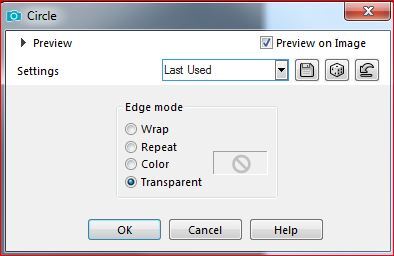
Effects geommetric, Skew :

Effects , Distortion, polar Coordinates :

Layers, propreties, Blend Mode, screen (or other, according to your choice)
4/
Effects, plugins : Unlimited, Kang 1, new facets, how to open

Adjust, sharpness, sharpen
5/
Add a new raster layer
Fill with color 2 (or 1, according to your job)
Load the "image blue-abstract-wave-wallpaper-photoshop-backgrounds"(was modified in png)
Layers, new mask layer from image :

Layers, merge group
Effects 3 D, drop shadow, 5/0/80/15, black, Shadow on new layer checked

Stay on a layer shadow
6/
Image, mirror, mirror vertical
Effects, textures, Tiles :

Layers, propreties, Blend Mode, Overlay
7/
On the layer raster 1
Adjust, Blur, gaussien, radius at 25
8/
Add a new raster layer
Selections, load a selection from alpha channel , Sélection 1
load the landscape misted, copy
On your work : paste into selection
Duplicate this Layer (if necessary to your misted)
Merge down
Select none
9/
Layers, Duplicate
Effects Image effects, seamless tilling, like this :

Layers, propreties,Blend Mode , Screen
Effects, Image effects, Seameless tiling, setting: Default
10/
At the top of the layer stack
Copy/paste as a new layer, the initial image that you left out
Sélection tool (S), clique sobre layer opaque :

Selections, modify, contract de 40
DELETE
Select none
11/
Image, resize at 50% , all layers unshecked
Effects plugins:
Unlimited (or off this one), VM Distorsion, Center Mirror, how to open

Alien Skin Eye Candy 5, Impact, Glass, setting: clear
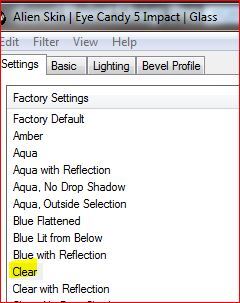
12/
Image, Rsesize at 50%, all layers unshecked
Place with the pick tool K (K key to activate it)
Position : X 132, Y 356
(M key to deselect)
Effects 3 D, drop shadow : 0/0/80/5 black, shadow on new layer, unshecked
Layers position :

13/
Add a new raster layer
Selections, load a selection from alpha channel, Sélection 2
activate the initial Image , Copy/paste into selection,
Effects, plugins: Alien skin Eye Candy 5 Impact, Glass, clear
Select none
Move down
14/
Add a new raster layer
Selections, load a selection from alpha channel , Sélection 3
fill with color 2
Effets, plugins : Alien skin Eye Candy 5 Impact, Glass, clear
Select none
15/
On the top of layers
Layers, merge down 2 times
Apply the drop shadow as before
put a little more to the left:
pick tool K :
Position: X 14, Y 0
Effects 3 D drop shadow, as before
16/
Copy/paste the title "titre"
Place it:
pick tool K
Position: X 99, Y 221
Blend Mode, screen
Opacity at 50
(or according to your choice)
17/
Add a new raster layer
Selections, select all, Modify, contract at 10
Selections, Invert
Copy/paste into selection, the initial image you left out
Effects, Art media, brush strokes, setting: Default

Selection, invert
Fill with color 1
Selections, modify, contract at 1
DELETE
Effects 3 D, cutout :

select none
18/
Image, add borders, symmetric:
1 px color 2
5 px color 1
1 px color 2
19/
Selections, select all
Add borders : 40 px color 3
Selection, invert
Effects, reflection effects, kaleidoscope :
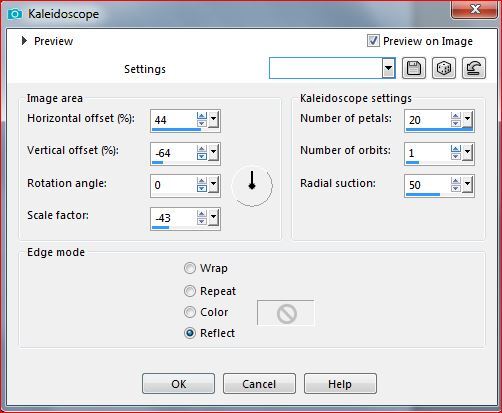
Selections, Invert
Effects 3 D drop shadow: 0/0/80/40 black
select none
20/
Load the main tube (woman or other)
Image, Resize at 35%, all layers Unshecked (adapt to your tube)
Put like on the final example (Objects align bottom, align right)
21/
Duplicate this layer
On the layer below
Adjust, blur, gaussien, radius at 25
Blend mode , Burn
22/
Sign and attach my signature
23/
Load tube "déco cadre", Copy/paste as a new layer
Adapt to your colors (Adjust/color...)
Effects 3 D drop shadow 0/0/80/1 black
24/
Add borders, 1 px color 2
Resize width at 950 px
Save
My version 2: Guismo tube, Thank you, misted from me

Merci Béa pour avoir testé ce tuto

Merci Alyciane, pour voir testé ce tuto

 votre commentaire
votre commentaire Suivre le flux RSS des articles de cette rubrique
Suivre le flux RSS des articles de cette rubrique Suivre le flux RSS des commentaires de cette rubrique
Suivre le flux RSS des commentaires de cette rubrique
Inédits de ma conscience













